 |
You are here: Info » resources » articles » breathing-space
There are times where we compose images and depending on the situation we may not be able to give enough breathing space for the subject. Especially during close-up flight shots when we end up getting sharp image but the subject touching the frame (almost) as in the below example.

As per the rule of thirds, it is recommended that we give enough space in the direction in which the subject is seeing or moving/flying. In the above case we need more space in front of the bird.
Under these circumstances, we can increase the canvas size of the image and give that extra breathing space. In Photoshop, choose image→Canvas Size and increase the width or breadth depending on which direction you want to give the breathing space. Choose the colour picker and pick the colour from the image to match the increase in canvas. Make sure you anchor the image direction properly.
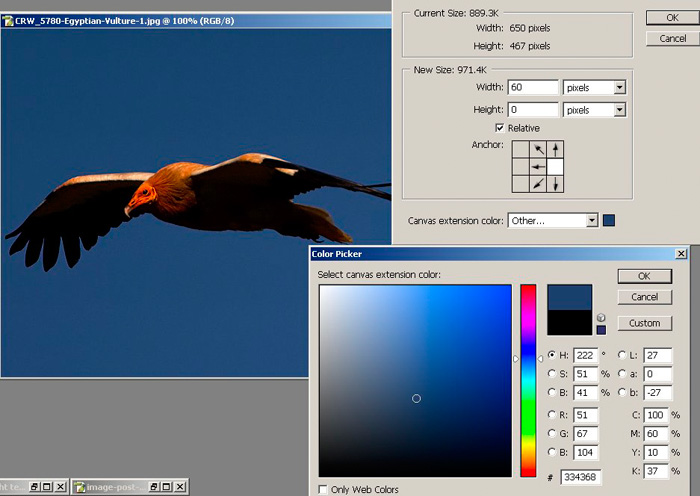
Once we increase the canvas size, the increased size may show up as a line (showing the demarkation) depending on how we choose the colour. Use the clone tool to correct it.
Once this is done we will have that extra space needed. Crop the image as per your requirement if needed. A simple and effective method to get that “Breathing Space”